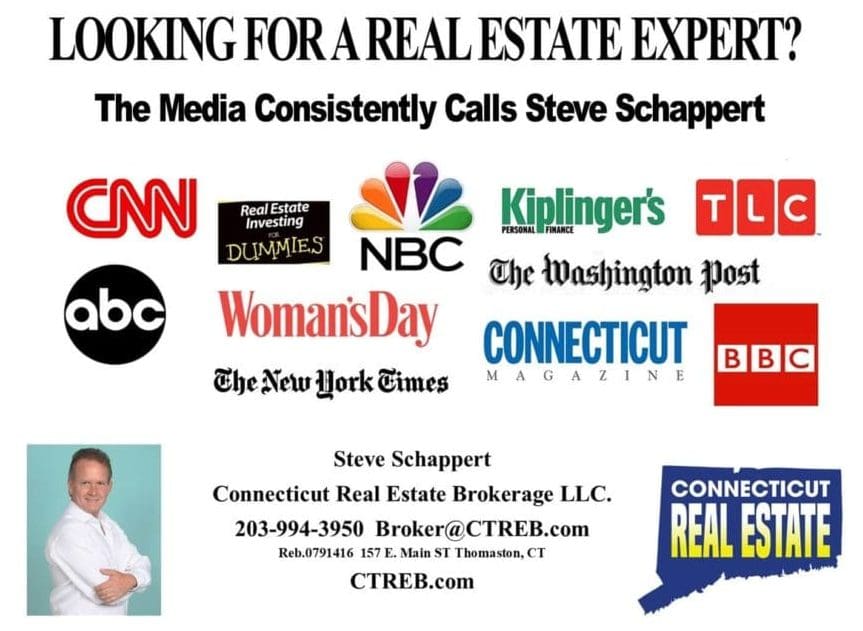Copying Photos from Your Connecticut Real Estate Listing
Copying Photos from Your Listings from SmartMLS on Vimeo.
Copying photos from your Connecticut Real Estate listing on SmartMLS can be helpful if you need to use these images for other marketing materials or share them with clients. Here’s a step-by-step guide on how to do it:
Step 1: Log In to SmartMLS
- Open your web browser and go to the SmartMLS website.
- Log in using your SmartMLS username and password.
Step 2: Access Your Listings
- Once logged in, you’ll typically land on your dashboard. Look for an option that allows you to access your listings or manage your listings. This might be labeled as “My Listings,” “Listings Management,” or something similar.
Step 3: Select the Listing
- In the listings management section, locate the specific property listing from which you want to copy photos. Click on the listing’s name or a link that takes you to the listing details.
Step 4: Access the Photos
- Within the listing details, there should be a section dedicated to photos. This is where you can view and manage the images associated with the property.
Step 5: Copy the Photos
- To copy a photo, simply right-click on it (or long-press if you’re on a mobile device).
- From the context menu that appears, select “Copy” to copy the image to your clipboard.
Step 6: Paste the Photos
- Open the application or software where you want to paste the copied photos. This could be a document editor, image editing software, email client, or any other program where you need the images.
- Right-click in the desired location within that application.
- From the context menu that appears, select “Paste” to insert the copied photo.
Step 7: Repeat as Needed
- You can repeat the copy-and-paste process for each photo you want to use or save.
Step 8: Save the Photos (Optional)
- If you want to save the photos to your device or computer, you can paste them into an image editor or file folder and save them accordingly.
Step 9: Log Out (if desired)
- Once you’ve copied and pasted the photos you need, it’s a good practice to log out of your SmartMLS account, especially if you’re using a shared or public computer.
That’s it! You’ve successfully copied photos from your Connecticut Real Estate listing on SmartMLS. Remember to use these images in compliance with SmartMLS rules and regulations, and always provide proper attribution if required when sharing them publicly.